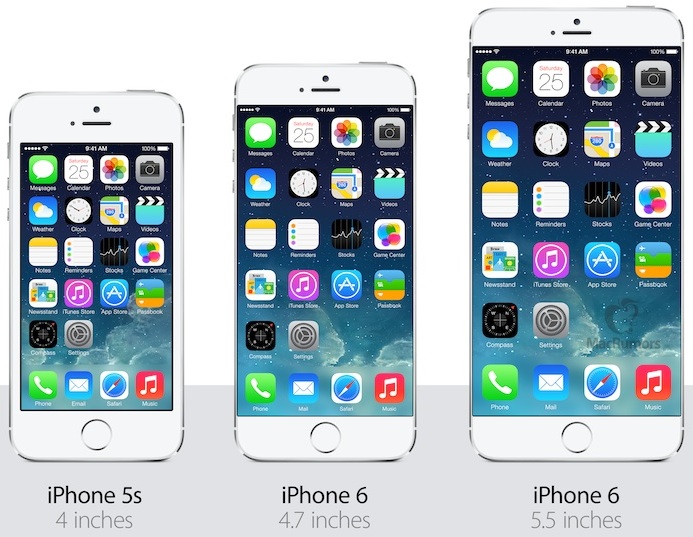Audio Transcription:
Hey, everybody. I just wanted to offer a quick tip to clean up your computer. What you’re going to want to do is on any Windows machine you can search or navigate to the Windows Start Menu however you choose, you want to search for Disk Cleanup. So if you start typing in disk, you should see Disk Cleanup come on right up. This might take a few minutes depending on how quick your computer is for it to aggregate all this information, and then what you’re going to want to do is immediately click on Cleanup System Files. That’s going to basically give you a few more options so you can clean up things that are real deep in the Windows system and you want to be able to clean those, get them out of there, because you don’t need those files. Just give this a few minutes here. Once again, this is going to depend on how much stuff you actually have on the computer and how fast your computer is, how old your computer is. So you want to click basically anything here that you want to remove. Anything is safe as long as you do not have any pending Windows updates, I would avoid clicking this, and if you’re unsure, I would also avoid clicking that. You can make sure you have pending Windows updates. I can show you that in another tech tip video, but just check your Windows updates if you know how to do that. So check anything here that you want. You scroll down. Click a bunch of stuff. This computer is pretty clean, but for sake of demonstration purposes we’ll just show you how to do it on here, and you click OK. You just click on Delete Files. Everything should clean up– especially on this computer– really quick, because it has an SSD, and there’s not that much on here, and then you’re good to go. You saved a bunch of room on your computer. Quick, easy thing to do to clean up, save some space on your computer so you can put more of the stuff that you actually need. If you guys have any questions for me, hit me up over at protechguy.com, and I’ll see on the next tech tip video.