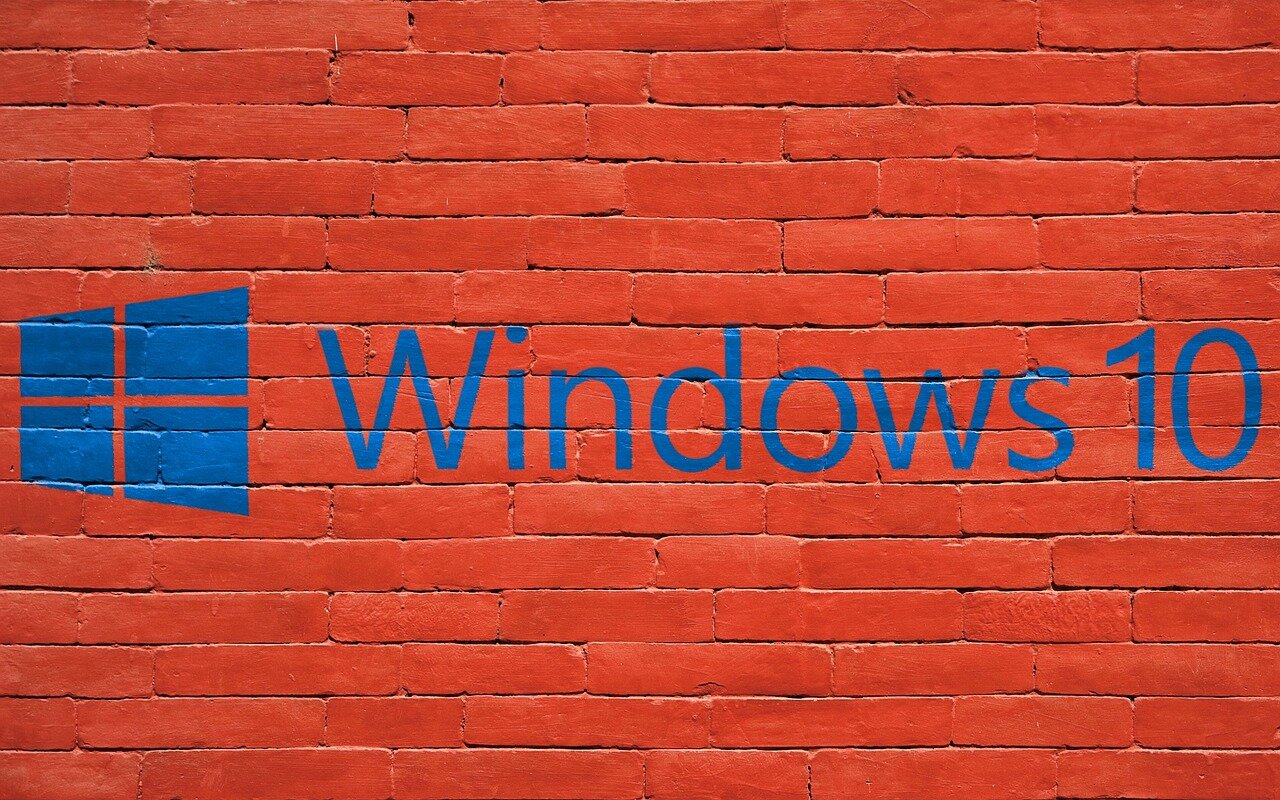When it comes to cybersecurity, we often think of desktops, laptops, and wireless routers first as they’ve historically been the targets of hackers and their malware, viruses, and other malicious threats.
But mobile use has risen dramatically over just the last few years, and the hackers have taken notice, unleashing new threats that are squarely aimed at compromising your mobile device and the data it contains.
60% of Google searches are performed from a mobile device.
One of the reasons that mobile use as become so prevalent, outpacing desktop use in some areas, is thanks to the rise of cloud services. They’re designed to allow people to connect to their data and applications from anywhere, especially from tablets and smartphones.
The more people use mobile, the easier it is to use. Take Google for example. When they saw that mobile searches were on track to overcome desktop searches, they started penalizing websites that weren’t mobile friendly in their search rankings, causing businesses to ensure their websites were as easily visited by a smartphone as a desktop computer.
Enter the cyber criminals.
They also followed this trend of “less desktop, more mobile” and started designing phishing ploys, malware, and viruses to exploit mobile devices. This includes everything from people’s habit of downloading mobile apps without really questioning their security to the growing use of online banking apps and mobile wallets.
2020 brings along with it a whole slew of security threats to your mobile devices, but if you’re properly aware, you’ll be much better prepared to defend against them.
Watch Out for These Emerging Mobile Device Threats
If you want to safeguard your credit card details and avoid having all the data on your device scrambled due to ransomware, it’s important to secure your phone with anti-malware, back up your data, and take other protective precautions.
Here are the top dangers you’ll want to protect your device from in 2020.
Banking Trojans
With the rise of mobile wallets and use of online banking apps has come an increase in banking trojans which are designed to steal your banking or other financial credentials.
McAfee reported a 77% rise in banking trojans in 2018 and this continues to be a major threat for all mobile users that do any type of payments or online banking from their smartphone.
The trojans are designed to dynamically download either through a malicious app or link.
Fake Event Apps
During the 2018 FIFA World Cup a malicious app called Golden Cup was advertised as a way to live stream the World Cup games. But what it actually did was install spyware on victims’ devices.
Watch out for hackers taking advantage of similar sporting or other big events, like the upcoming Summer Olympics. Thoroughly research any mobile apps before you download them to make sure you’re not taken in by a fake.
Android-based Backdoor Threats
A new malware family called TimpDoor initially appeared in 2018 and grew exponentially since then, becoming the leading mobile backdoor family. The app communicates with users by text message trying to get them to download an app that’s outside the Google Play Store.
The app then does things like run in the background even after the app is closed and uses devices as an entry point to connected internal networks.
Data Leakage
Legitimate mobile apps can be dangerous as well if they don’t handle security responsibly. Often users give sweeping permissions to a mobile app when they install it without even realizing it.
These apps are typically free and send all types of personal information back to their remote server, most likely for advertising use.
Make sure to check security and data sharing settings for any mobile apps you download so you’re not sharing more than you realize.
Mobile Ransomware
Ransomware has long been one of the top cyber threats for company networks. Data is encrypted once a network is infected by ransomware, making all data unusable. Ransomware has closed schools, hospitals, and businesses while victims try to get their systems back online, some paying hundreds of thousand of dollars in bitcoin for the ransom.
Mobile devices are a new target of attackers and mobile ransomware increased 33% in 2018 and was expected to continue rising into 2020. Ensuring your mobile device has strong malware protection can help prevent an infection.
Lax Mobile Security
Lack of proper mobile security is also a big threat to device security in 2020. As mobile devices have taken over more of the workload from PCs, they require just as strong protection.
Many users don’t use PIN codes to lock their screens and don’t have a way to lock or wipe the device if it’s lost or stolen. The prevalence of BYOD (bring your own device) policies have complicated the situation.
The best way to improve mobile security at work is through use of a mobile device management software that allows you to safeguard device access to company data.
Get Help Securing Your Mobile Device
We’re now accessing just about all the same data on mobile phones as we do on our computer. Is your device properly protected?
Contact Pro Tech Guy today for a mobile security consultation. Call 508-364-8189 or reach us online.